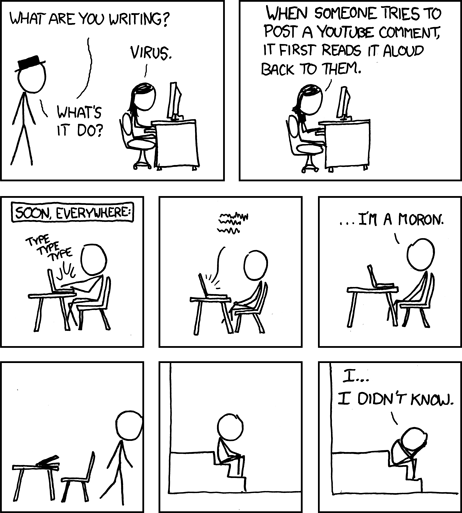Proofreading is vital to a writer. If you leave a out, it can kill your chances with an an otherwise good article. (Yes, that was intentional.) Last time I talked about the benefits and limitations of Grammarly and mentioned the need to put your own judgment first. Just remember to give your judgment all the help you can.
One technique is to read a piece aloud when you’re done with it. You can catch errors that slip past your eyes this way. But I find that when I do this, I tend to mumble as fast as I can, so it’s not always as helpful as it might be. Recently a colleague on a writers’ forum suggested having your computer read your post back. (That person didn’t give a full name, so I can’t give credit here.) This struck me as an excellent idea, and I’ve started using it.
Hearing my writing read back to me catches not only mistakes but awkward bits. Sometimes I use a word too many times in a short passage, which isn’t a grammatical error but is annoying. Sometimes my phrasing is grammatical but confusing. Hearing the words spoken helps to catch those things.
Setting up the software
How you do it will depend on your operating system and software. A lot of applications have the capability, but others don’t. The cross-platform ones seem less likely to include it. On my Mac, I use BBEdit, which deals only in plain text. You can give it an HTML file, but then it will just speak every tag and attribute. Safari will read HTML without uttering the markup, but it doesn’t take advantage of it either. It doesn’t give any emphasis to text within em and strong tags. Both applications sound the same, so I think they’re just making the same operating system calls.
With the state of the art, computer speech doesn’t sound robotic, but it does sound bored. That’s fine for the purpose. As an author, you want to focus on whether you’re using the right words.
You can customize the voice. On the Mac, open System Preferences and then go to Accessibility > Dictation > Open Dictation & Speech Preferences & Text to Speech.
Set the speaking rate. I find setting it just a little faster than “Normal” works best. You can designate a key combination to make the computer speak the selected text. The default is Option-Esc. Unfortunately, many apps are buggy in the text that they give to the speech software. Open Office speaks the toolbar instead of the selection. BBEdit, which works correctly from the menu, speaks the title when you use the keyboard shortcut. Apple’s own applications, such as TextEdit and Safari, seem to work best. You can paste any text into TextEdit and select part or all of it to read back. This may be the first use I’ve ever found for TextEdit.
You can choose from several voices; I prefer a male voice, to maximize the sense that I’m reading back to myself, and I find the default, “Alex,” the most understandable.
Text to speech on Windows and Linux
I use Windows only when I can’t avoid it, so I can’t say much about how to do it there. Windows has a Speech-to-Text API, but it seems to be the application’s responsibility to invoke it. Some applications do and some don’t.
On Linux it’s a bit of work. Some people say there are no really good solutions. Writers using it just for proofreading don’t have requirements as stringent as people who need it for everything, but so far I haven’t found a really good solution. I use an Ubuntu laptop for some of my work, so it would be nice to find something.